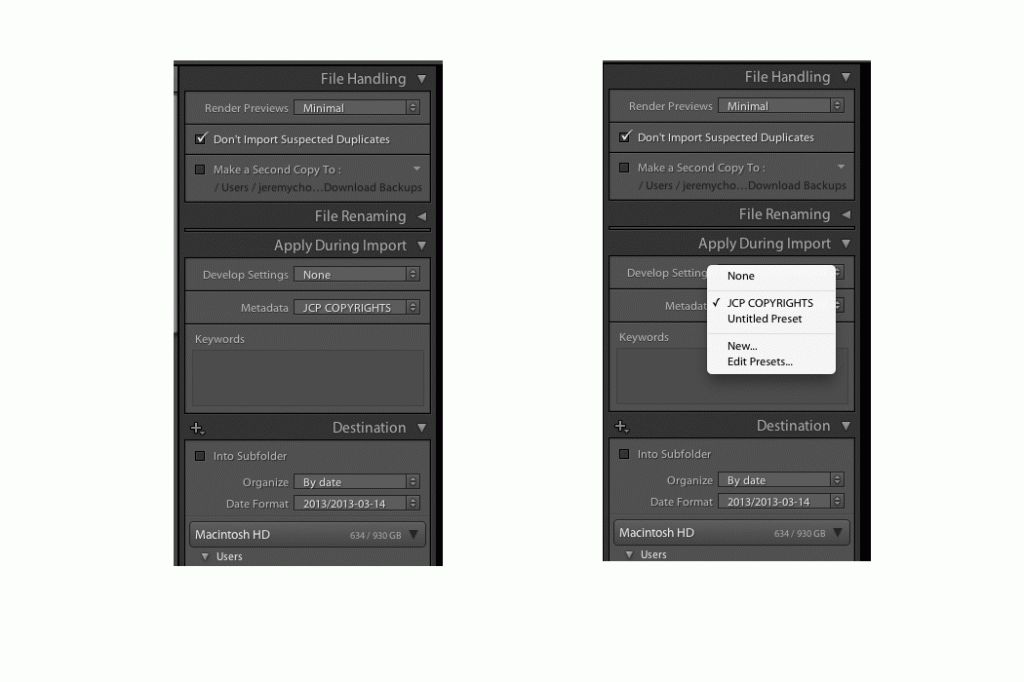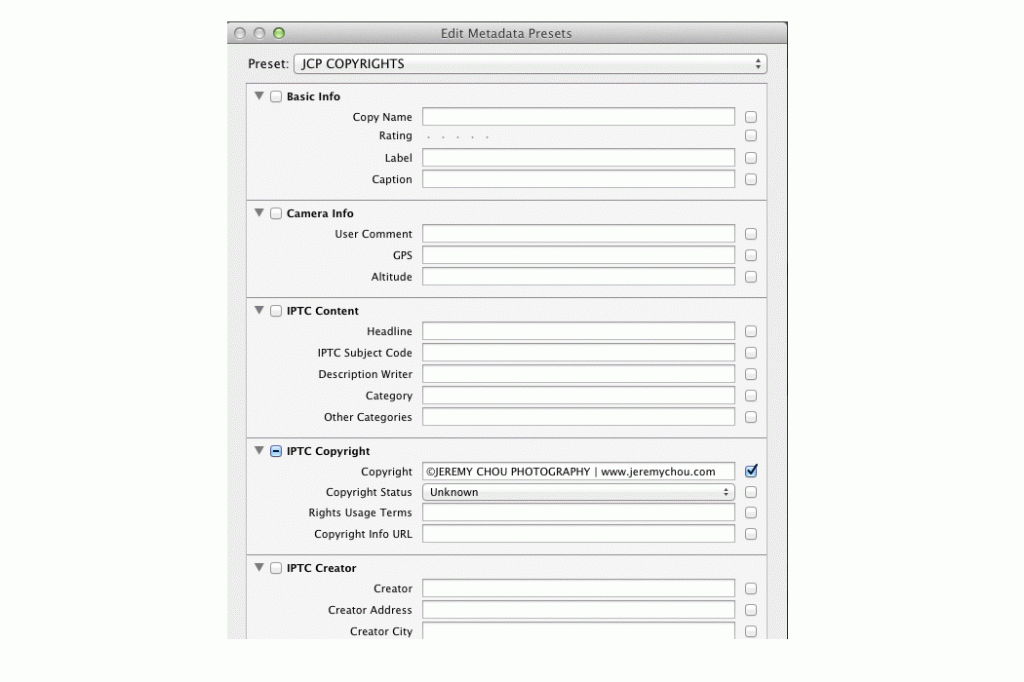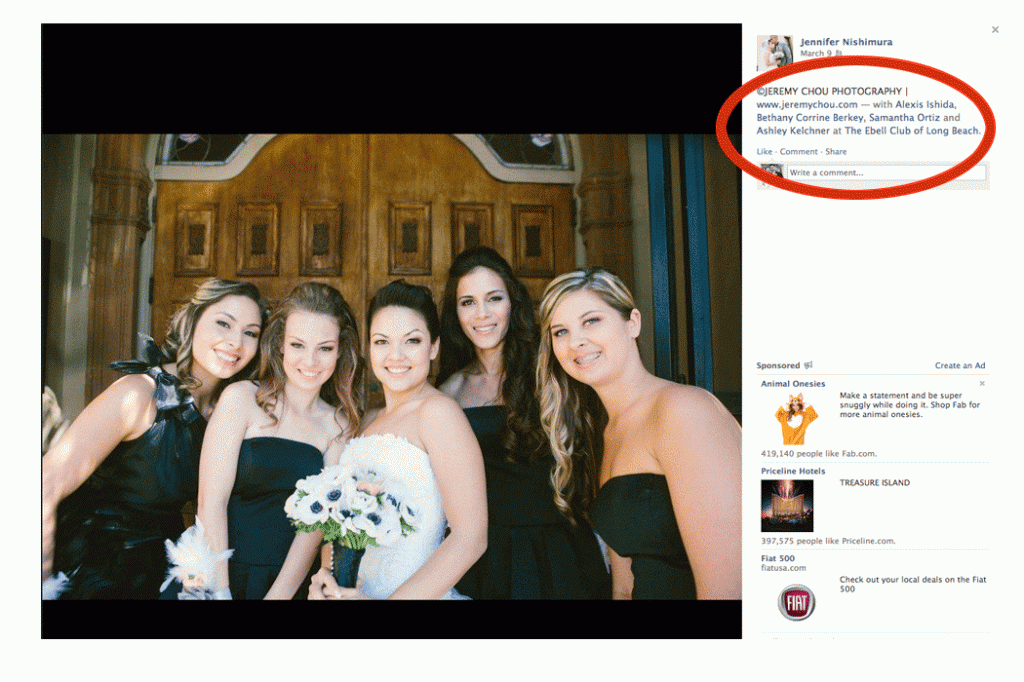If you are a photographer, you know how important copyright is to our work. Not just for photographers, but for artists in general. Our careers, our reputation, and our livelihood all depend on us being credited for our work. While there are many different school of thoughts on watermarking the actual images, I don’t think anybody would disagree giving proper credit to the photographer is extremely important. In this digital & social media age, it has become very easy for clients to share our photos with their friends & family. While this is great for photographers to get more exposure and expand our referral base; without proper copyrights information embedded into our photos, we will not be credited for our work. I’ve been lucky enough to have really considerate clients who always credit my work, but that is not always the case. So, if you are a photographer, you are in luck! In this blog post I’ll be showing you how you can embed copyright information into your images in Lightroom. This embedded copyright information will then be interpreted by Facebook, and automatically inserted as part of the image caption. How cool, right? It literally takes seconds to setup as a preset, and once you are done and incorporate it into part of your post wedding work flow, you will be set forever! In my 2013 KICKSTART workshop, we will be covering this in my post-wedding workflow and much more! This is just one of the many time saving tips I utilize. And it allows me to turn over the images to my brides in as little as 7 days after the wedding!
Let’s jump right into it.
First, when you import images into Lightroom, you have the option to apply different types of preset for ALL the images. It could be your favorite image preset, or in this case, copyrights information. You can find this dialogue box inside the “import” module in Lightroom. Under “APPLY DURING IMPORT”, you can edit your own custom Metadata presets. Select “create new” under Metadata.
Once inside the matadata module, scroll down and find where it says IPTC Copyright. I insert my copyright information, which reads ©JEREMY CHOU PHOTOGRAPHY | www.jeremychou.com. It will automatically create a hyperlink to your website’s URL. AWESOMENESS. And if you don’t know how to create the copyright symbol on a Mac, you simply hold down Option-G to create the © symbol. And if you are on a PC…. GET A MAC.
Now here’s what the image looks like on Facebook. This was uploaded by my lovely couple Jennifer & Chris, from their wedding at The Ebell Club in Long Beach, Notice no watermark on the image, but my company name & copyrights information is prominently displayed in the description. And for double bonus points, Jennifer tagged all of her gorgeous bridesmaids!
This is just one of the many topics that will be covered in the upcoming KICKSTART WORKSHOP. If you are a serious photographer who would like to take your business to the next level, you can’t afford NOT to take this workshop! Hope to see you all there!
Share this story